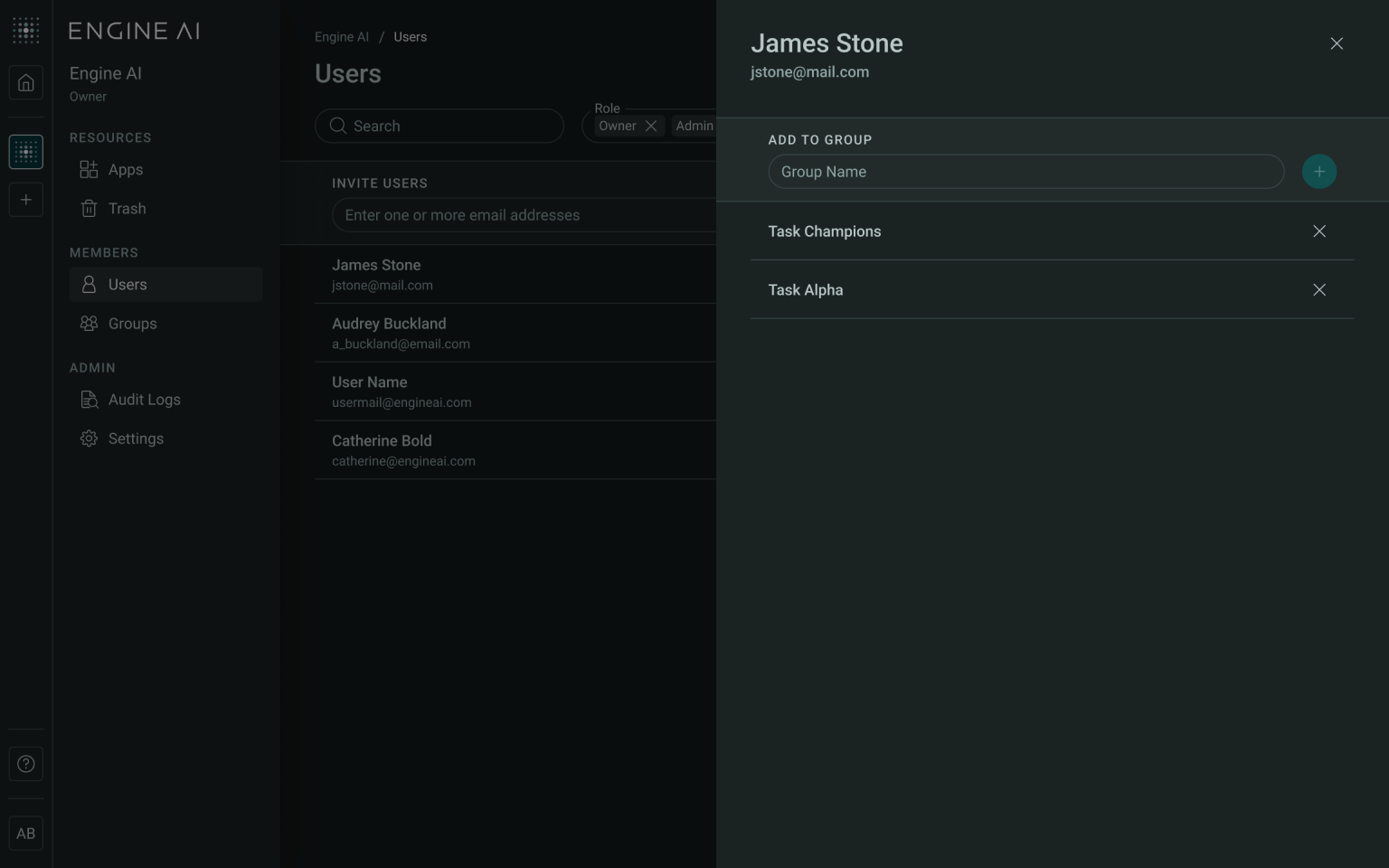Users Page#
On the Users page, Owners and Admins can add users, change Workspace roles, view user details, manage group memberships, and remove users from Workspaces.
Owners can also transfer Workspace ownership via the Workspace Settings page.
Actions Available on the Users Page:
- Invite New Users: Invite users who already have accounts to the Workspace.
- Editing User Workspace Roles: Adjust the access level of users (e.g., upgrading a Member to an Admin).
- View User Details: Manage user group memberships.
- Remove Users: Removing users from the Workspace.
Invite New User#
On the Users Page, Owners and Admins can view the list of users in a workspace and invite new users.
To invite a user to a Workspace:
- Enter user emails: you can enter up to 10 emails at a time by pasting them or making a manual input.

- Select a Workspace Role: by default Members role is selected. For more guidance on user roles, visit our Workspace Roles page.
- Click Invite User: Once emails and roles are selected, click the Invite User Icon to send the invitation. The user will remain “pending” until they log into the given workspace.
Note
You can resend the invitation by clicking the Resend Icon beside a pending user’s name.
Removing Users from an App#
You can cancel an invitation or remove a user from a workspace by clicking the Remove User button next to the user’s name.
- In this case, start by clicking Remove User for a given user on user list.
- Confirm Removal: In the modal, click Yes, Remove to remove the user entirely from the Workspace. The Users list will automatically update.
Editing User Roles#
Change an existing user’s Workspace role to adjust their access (e.g., upgrading a Member to Admin).
To adjust a user’s access level:
- Select Role Dropdown: Click on the user’s current role.
- Choose New Role: Select from Admin or Member.
The user’s role will update in the user list.
Viewing User Details#
On the Users page, Admins and Workspace Owners can open the user detail side panel, where they can:
- View User Permissions: See user's app access and permission level.
- Manage Groups: View and update the user's group memberships.
To see User Details:
- Click See Details to open the side panel:
- In this side panel, you’ll see information about which groups the user is part of.