Workspace Roles#
Each workspace role determines what users can see, modify, or manage within the Workspace, including apps, dashboards, users, and Workspace settings.
While Workspace Roles (Owner, Admin, Member) apply across the Workspace, App Permissions (Manager, Writer, Reader) are specific to each app. Learn more about App Permissions.
Each Workspace has three roles with distinct levels of access:
- Owner: Highest level of access, with the ability to manage all aspects of the Workspace, including users, groups, apps, dashboards, audit logs, and settings. Each Workspace can have only one Owner.
- Admin: Similar to the Owner but without ownership transfer rights. Admins can manage users, groups, apps, and dashboards and can view audit logs and manage Workspace settings.
- Member: A limited role focused on app and dashboard usage within the Workspace. Members cannot manage users, groups, or settings and have restricted access to dashboards and apps based on permissions.
Workspace Role Access Rights#
Based on their roles, users are granted access to specific areas and functionalities of the workspace.
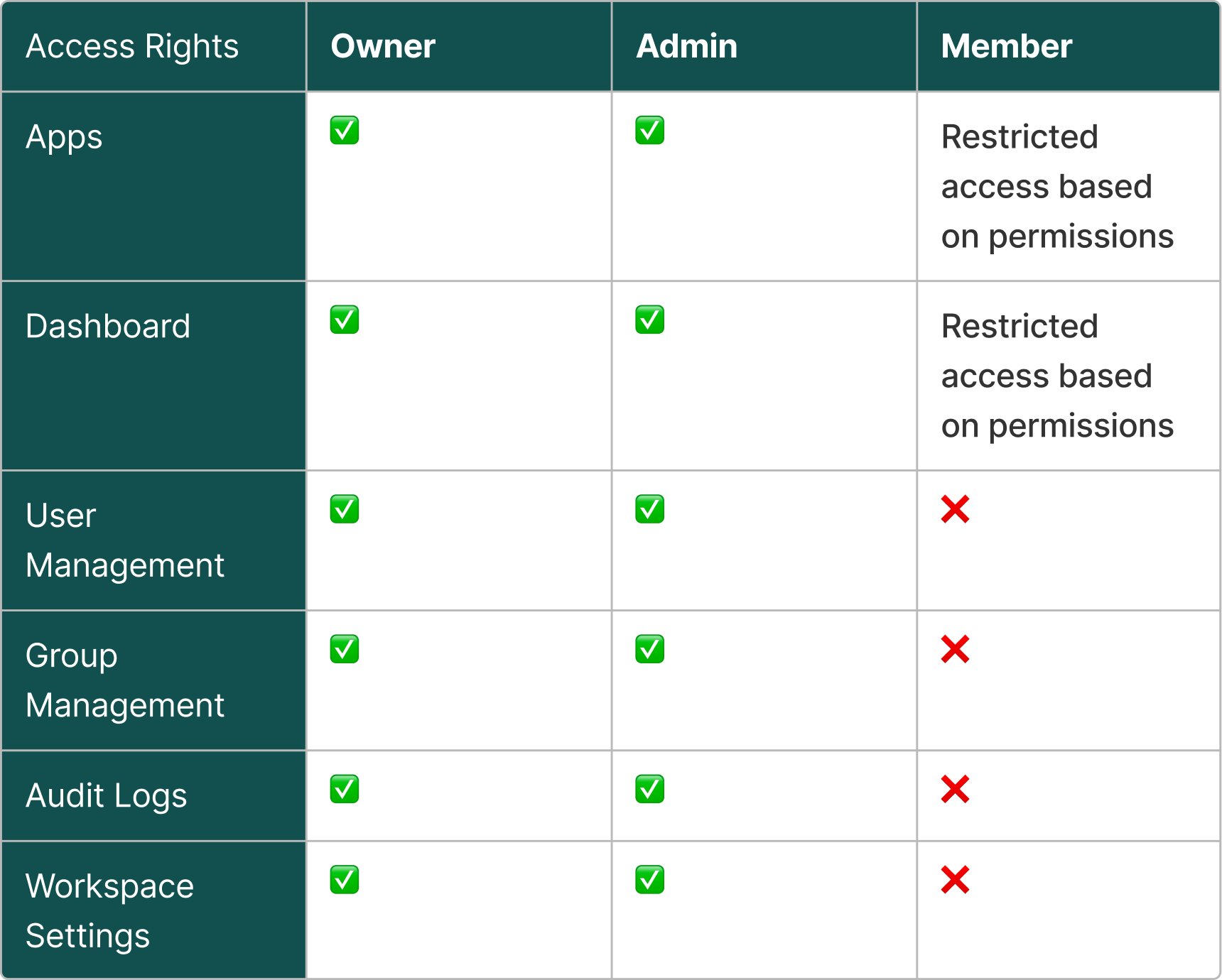
Owner Role Transfer#
Owners can transfer ownership to an Admin in the Workspace Settings page.
- How it Works: Owners can transfer ownership to any Admin within the Workspace.
- Process: During a transfer, the Owner and Admin roles are swapped between users, ensuring no permissions are lost. The new Owner assumes all Workspace controls.