Groups Page#
On the Groups Page, you can create, view, rename, and delete groups, as well as add or remove users within each group.
Note
This page can be accessed by Owners and Admins of a Workspace.
Actions Available on the Groups Page:
- Creating a New Group: Creating a new group in the Workspace.
- Group Details: Add and remove users from a group, view app permission, and rename the group itself.
- Delete a Group: To delete a group from a Workspace.
Creating a New Group#
Instead of assigning permissions one by one to each user, App Managers can assign permissions to the entire group instead.
To create the new Group:
-
Enter a Group Name: To begin, click on the Create Group input box and enter a group name.
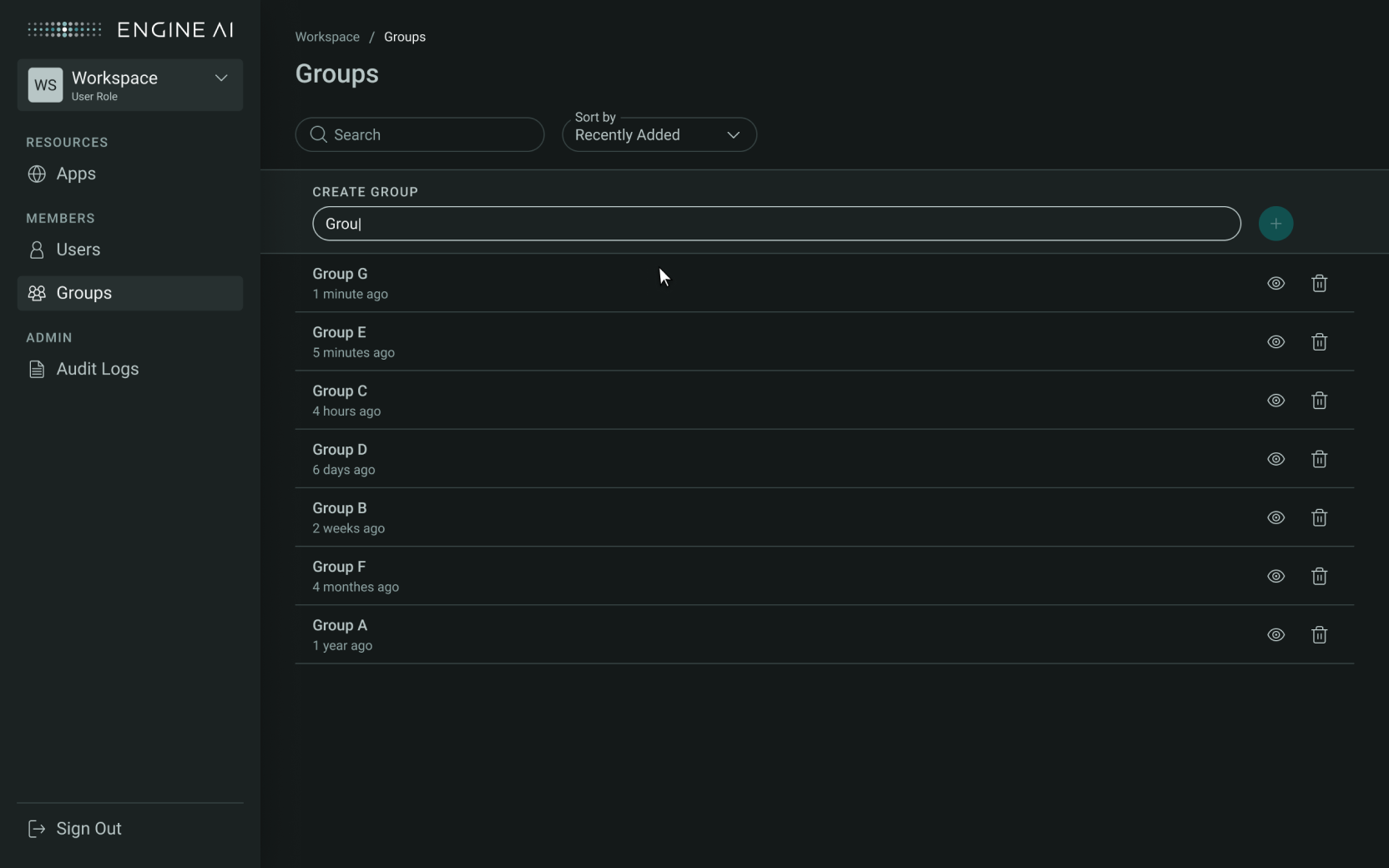
-
Create Group: Click Create Group. A confirmation message will appear to indicate the group was successfully created.
Group Details#
For more actions related to specific groups, you can open the Group Details side panel to reveal more options.
To see the Group’s Details:
- Click See Details button on the group’s bar to open the side panel.
- In this side panel, you’ll see information about who are members of this group.
On the Group’s Details side panel you can:
- Add a User to a Group;
- Removing a User from a Group;
- Renaming a Group.
Adding a User to a Group#
From Group Details side panel you can add existing Workspace Users to a Group
To add an existing Workspace user to a group:
- Open Group Details: Click the group icon to access Group Details side panel.
- Add User: Click Add User to open a modal.
- Search for a User: Enter a valid email to find the user.
- Confirm Addition: Click Add User in the modal. A confirmation message will appear once the user is successfully added.
Note
Only users already in the Workspace can be added to a group.
Removing a User from a Group#
From Group Details side panel you can remove existing Group members.
To remove a user from a group:
- Open Group Details: Access the Group Details side panel.
- Remove User: Click the Remove User icon next to the user’s name.
- A confirmation modal will appear: Click Yes, Remove. A success message will confirm that the user has been removed.
Renaming a Group#
To rename an existing group:
- Open Group Details: Access the Group Details side panel.
-
Rename Group: Click the Rename button.
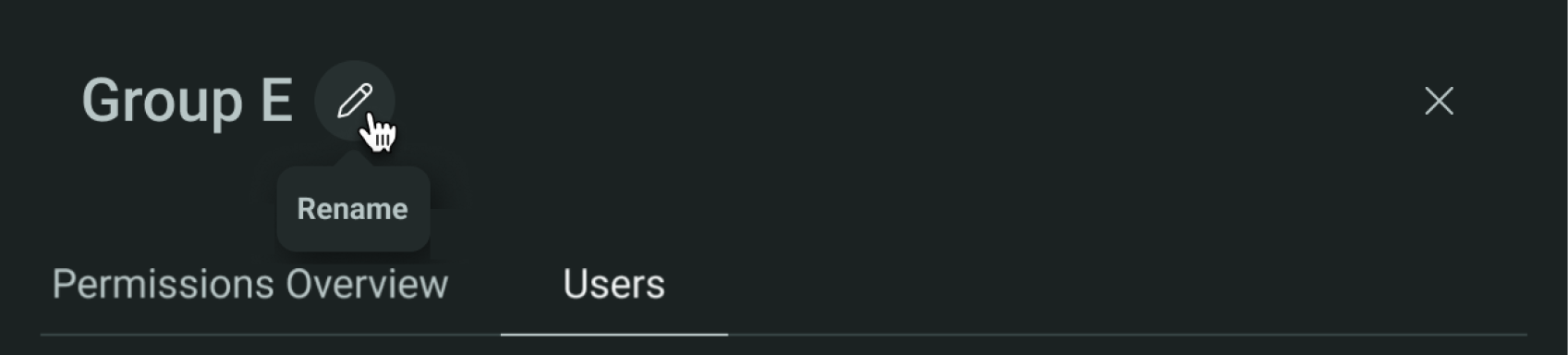
-
Enter New Name: Type the new name for the group, then confirm.
Deleting a Group#
To delete a group from a Workspace:
- Open Group Details: Access the Group Details side panel.
- Delete Group: Select Delete Group.
- A confirmation modal will appear: Click Yes, Delete. A success message will confirm that the group has been removed from the Workspace.