Apps#
The App List displays all apps you can access, organised by Workspace.
Your role determines your access to apps:
- Admins & Owners: Full access to view and manage all Workspace apps.
- Members: Limited to viewing and interacting with apps they have permissions for.
The next sections detail each option available in the App Menu for Admins & Owners:
- Creating Apps: Add a new app to your Workspace.
- App Details: Edit an app’s name and slug.
- App Permissions: Manage user roles and access levels within the app.
- App Management: Manage app dashboards.
- Delete App: Remove and recover an app from the Workspace.
Additionally, Connectors and Dashboards can be managed as resources within your app:
- Connector: enable integration with external data sources, such as APIs or cloud storage, to pull in data for your dashboards and widgets.
- Dashboard: can be created directly from the command line with our SDK. To learn more, see our SDK Docs.
Creating Apps#
Only Admins and Owners can create apps; the Create App button is hidden from Members.
How to Create an App:
-
Click the Create App button located in the top-right corner of the Apps page.
-
In the Create App modal, enter an App Name to identify your app. The App name must be unique, meaning each App in you Workspace must have different names.
-
Your App Slug will be generated automatically according to your App Name, but you can modify it if needs be.
-
Finally, to create the app, click Create. The modal will close, and the app will automatically appear at the top of your App List. If you accidentally create an app with the wrong name or details, you can edit these on the App Details.
Note
If you encounter issues, check for connection problems and try again. If the issue persists, reach out to us at support@engineai.com.
App Details#
Click Edit Details to modify:
- App Name.
- App Slug.
Note
Changing the slug will break existing URLs, so the new slug must be used to access the app
The Edit Details option is available only to users with Owner or Admin role in the workspace. Members cannot access it.
To Edit App Details:
- Navigate to the App Lis and select the app you want to edit.
- Access the Options Menu by clicking the three dots on the app tile.
- Select Edit Details to open the Edit App modal.
- Edit App Name or Slug as needed.
- Click Save Changes to apply your edits.
Note
Changing the slug will break existing URLs, so the new slug must be used to access the app.
You can also access the Edit App modal from the App Management section in the top-right of the screen.
App Management#
On the App Management page, Managers and Writers can control and interact with app resources such as:
- App Dashboards: View and manage dashboards.Learn more about dashboards.
- Connectors: Manage connectors accessible to all dashboards and widgets within the app. Learn more about connectors.
To access App Management, click the app options and select App Management.
On this page, you can also:
- Manage Permissions: Control access and actions for users and groups. Learn more about app permissions.
- Edit App Details: Update the app name and slug. Learn more about app details.
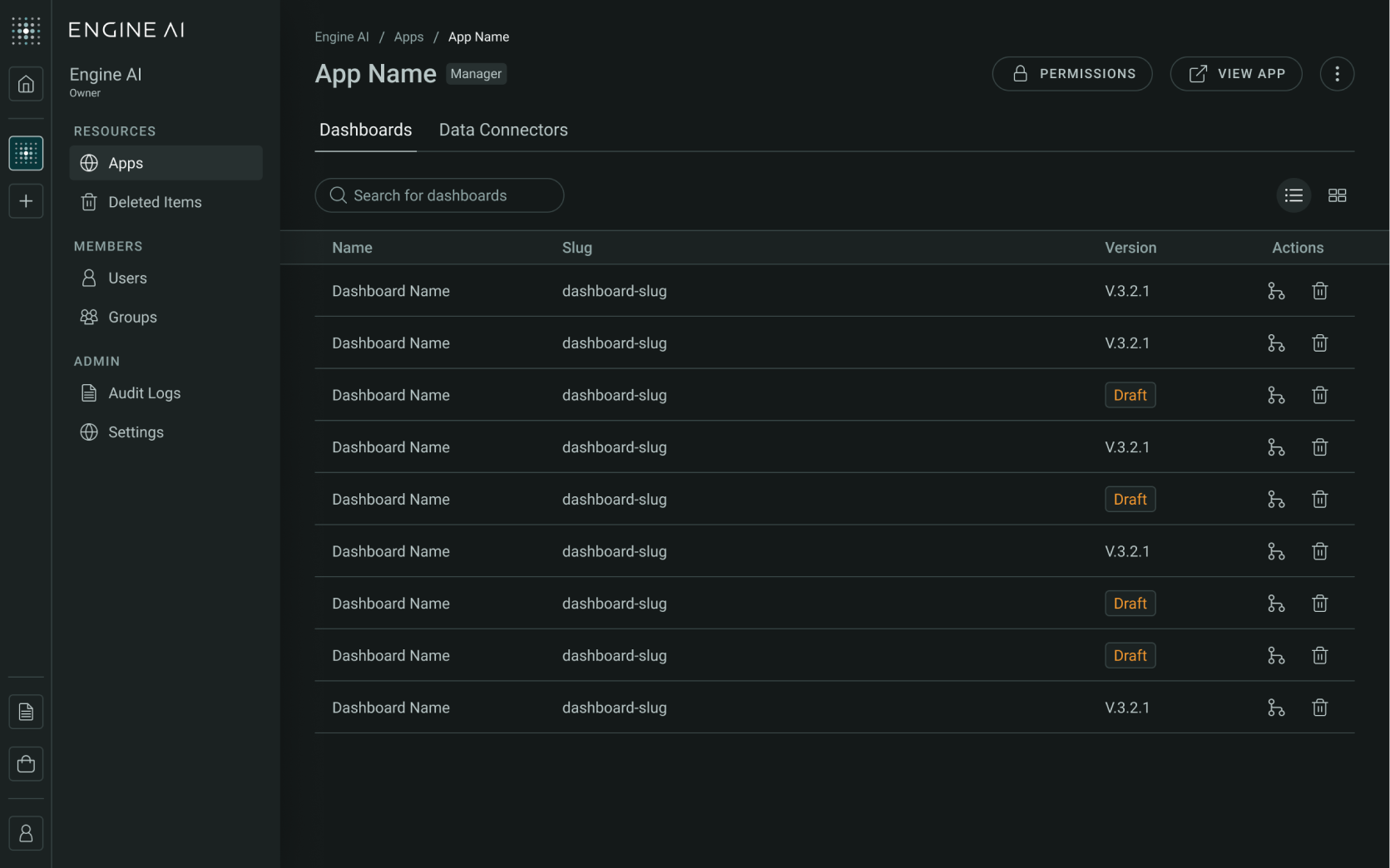
You can also click View App to open the app in a new tab.
App Deletion#
Only users with Admin and Owner role in the workspace can delete an app. You can delete apps from both the App List page and the App Management page.
To delete an app:
-
Select Delete App from the options:
-
On the All Apps page, this option is in the app tile options.
-
On the App Management page, it is located in the top right corner.
-
-
Confirm Deletion:
- A confirmation modal will appear. Once deleted, the app will move to the Trash. If deleted within 30 days, the app can be restored.
- Click Delete to proceed.
Restoring An App from Trash#
When you delete an app, only the app itself appears on the Trash page. Resources within the app are not listed under that app unless they had been deleted before the deletion of that app.
To restore an app:
- Navigate to the Trash Page on the side panel, below Apps.
- Locate the App that you’re looking to restore.
- Click on the Restore Button.
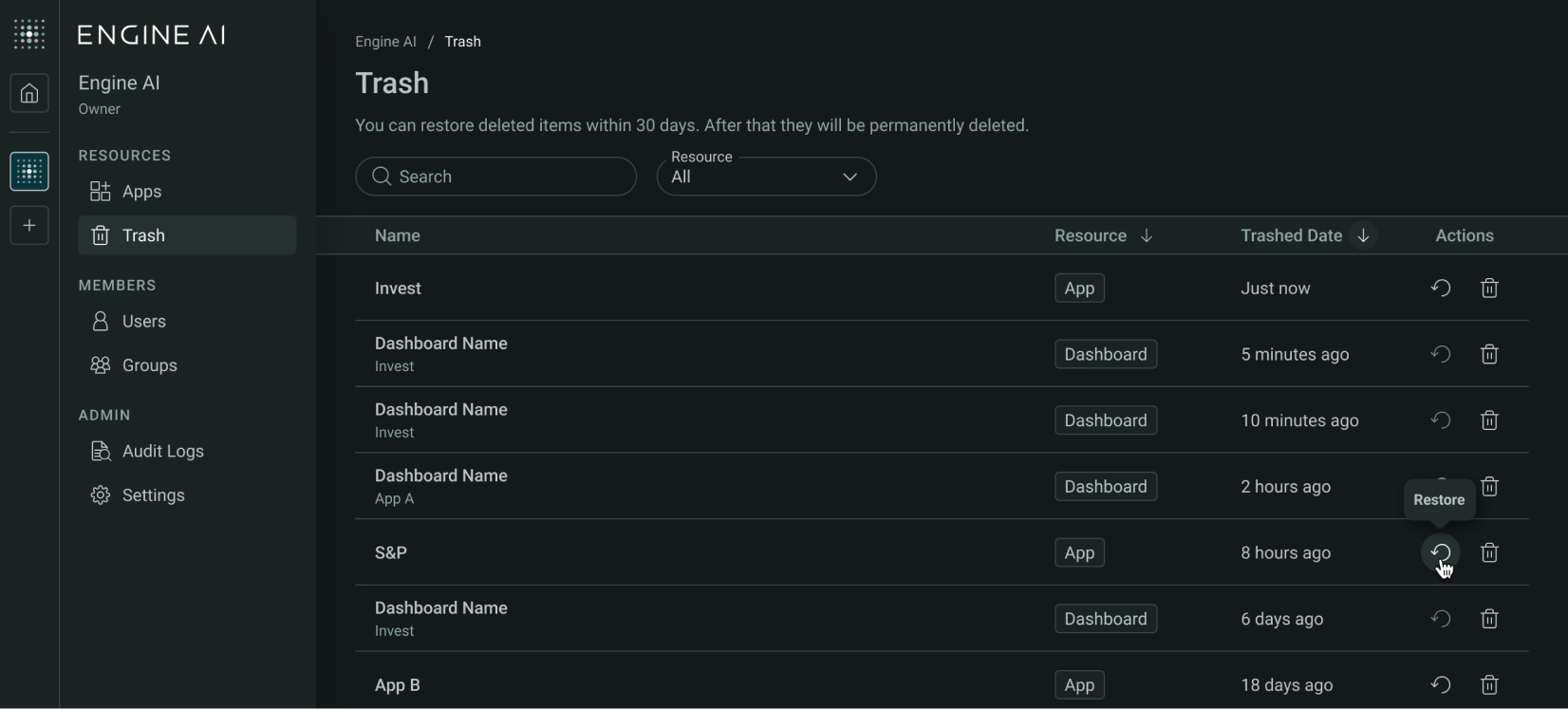
Note
If any dashboards associated with the app were deleted before the app itself, they will not be automatically restored when the app itself is restored. However, after restoring the app, you can manually restore those dashboards if needed.
Once the app is restored, it will reappear on the Apps page along with all its associated resources, including dashboards and data connectors.
Permanently Deleting an App#
To permanently delete an app from the Trash:
- Find the App in the Trash page where deleted items are listed.
- Click the Delete icon next to the app you want to remove permanently.
-
Confirm Deletion:
-
Confirm the deletion of the app. The app will be permanently deleted and, cannot be restored.
-
Click Delete to proceed.
-
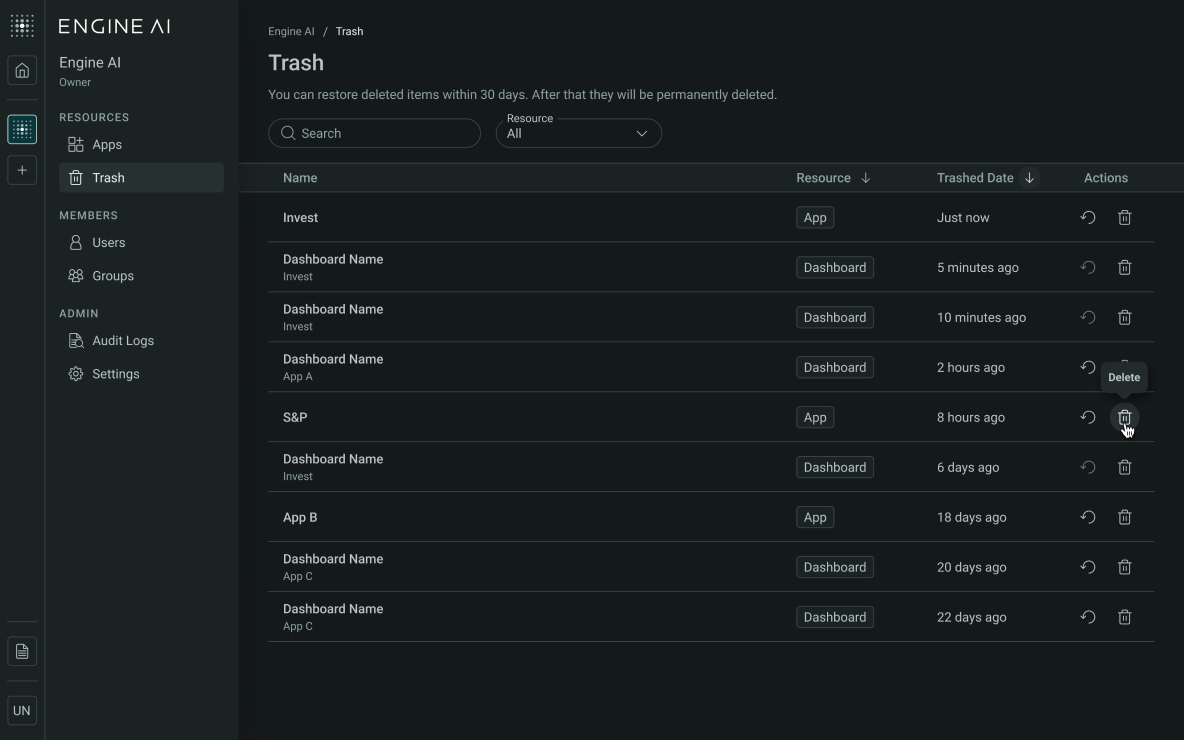
Note
Important: When you permanently delete an app, all resources linked to it, such as dashboards and data connectors, will also be removed. This action cannot be undone.