Dashboards#
Dashboards are the interfaces through which data is organised and presented, enabling users to monitor, analyse, and act on key information. They showcase data through widgets (like timeseries charts, tables, and other), and interact with other resources (like Data Connectors) within apps.
Dashboards are built using the Platform SDK via the command line. Access is governed by App Permission Rules and tied to Workspace roles.
- Managers and Writers can create and manage dashboards.
- Readers can view and interact with dashboards.
In the next sections we’ll cover:
- Dashboard Management by Permission Roles: Learn about actions different user roles can perform when managing dashboards.
- Dashboard Tab within App Management: Control all dashboards associated with a specific App from one place.
- Creating Dashboards: Add a new dashboards to your App.
- Dashboard Details: Edit an dashboard’s name and slug.
- Deleting Dashboards: Remove and recover a dashboard from the App.
- Dashboard Management Page: Manage dashboard versions, view version history, and activate or deactivate versions.
- Version Preview: Open and explore the layout of a specific dashboard version.
- Debug Mode in Version Preview: Inspect widget-level logs during version preview to identify errors, warnings, or general information.
Dashboard Management by Permission Roles#
Inside Dashboard Tab on the App Management page, Managers and Writers can view and manage Dashboards.
Each permission role has distinct dashboard permissions:
Manager: Full access to view, create, edit, delete, and manage dashboard versions (including creating, managing and previewing versions). Writer: Full access to view, create, edit, can trash the dashboard, but can’t permanently delete the dashboard, can manage dashboard versions (including creating, managing and previewing versions). Reader: View-only access, with no permissions to create, edit, delete, or manage dashboard versions.
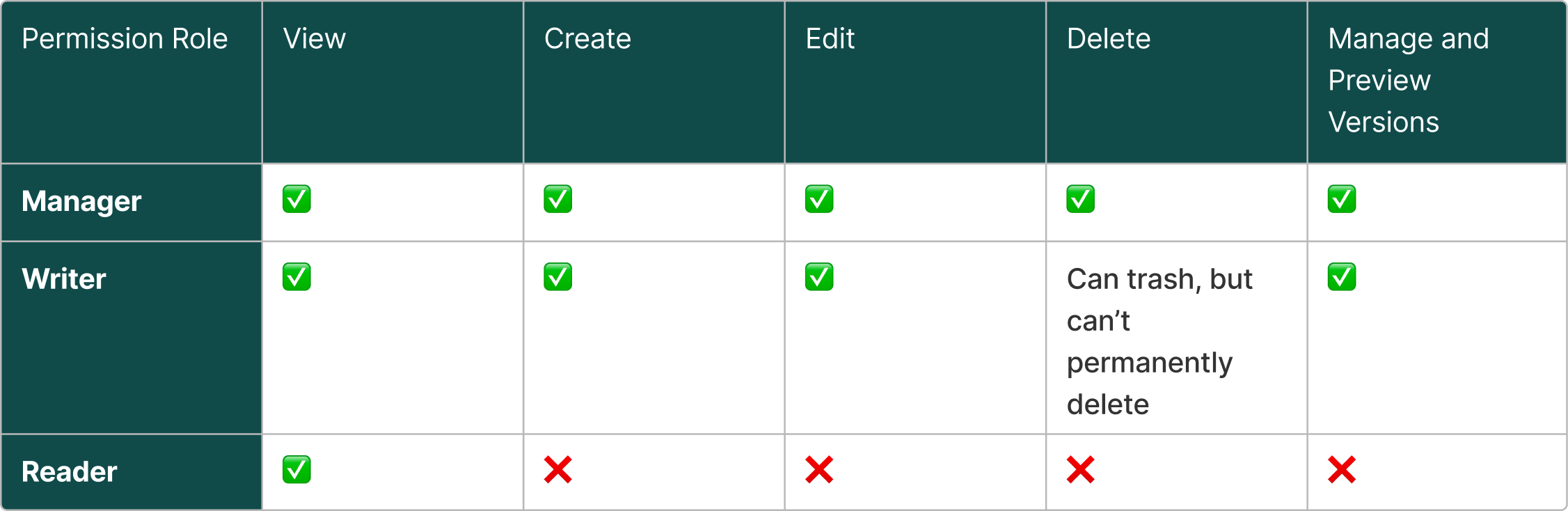
Dashboard Tab within App Management#
On the Dashboard Tab within App Management page of the selected App, Managers and Writers can control and interact with Dashboards and Dashboard’s Versions.
On the Dashboard Tab you can:
- Create new Dashboard: Create a new Dashboard within your App.Learn more about creating a Dashboard.
- View Dashboards: View the live version of the Dashboard.
- Access Dashboard Management: Go to the Dashboard Management Page to manage Dashboard Versions. Learn more about Dashboard Management Page.
- Edit Dashboard Details: Update the Dashboard name and slug. Learn more about Dashboard details.
- Copy link of the Dashboard: Copy link of the live Version of the Dashboard to share it with your team members.
- Delete Dashboard: Delete the dashboard from the App. Learn more about deleting a Dashboard.
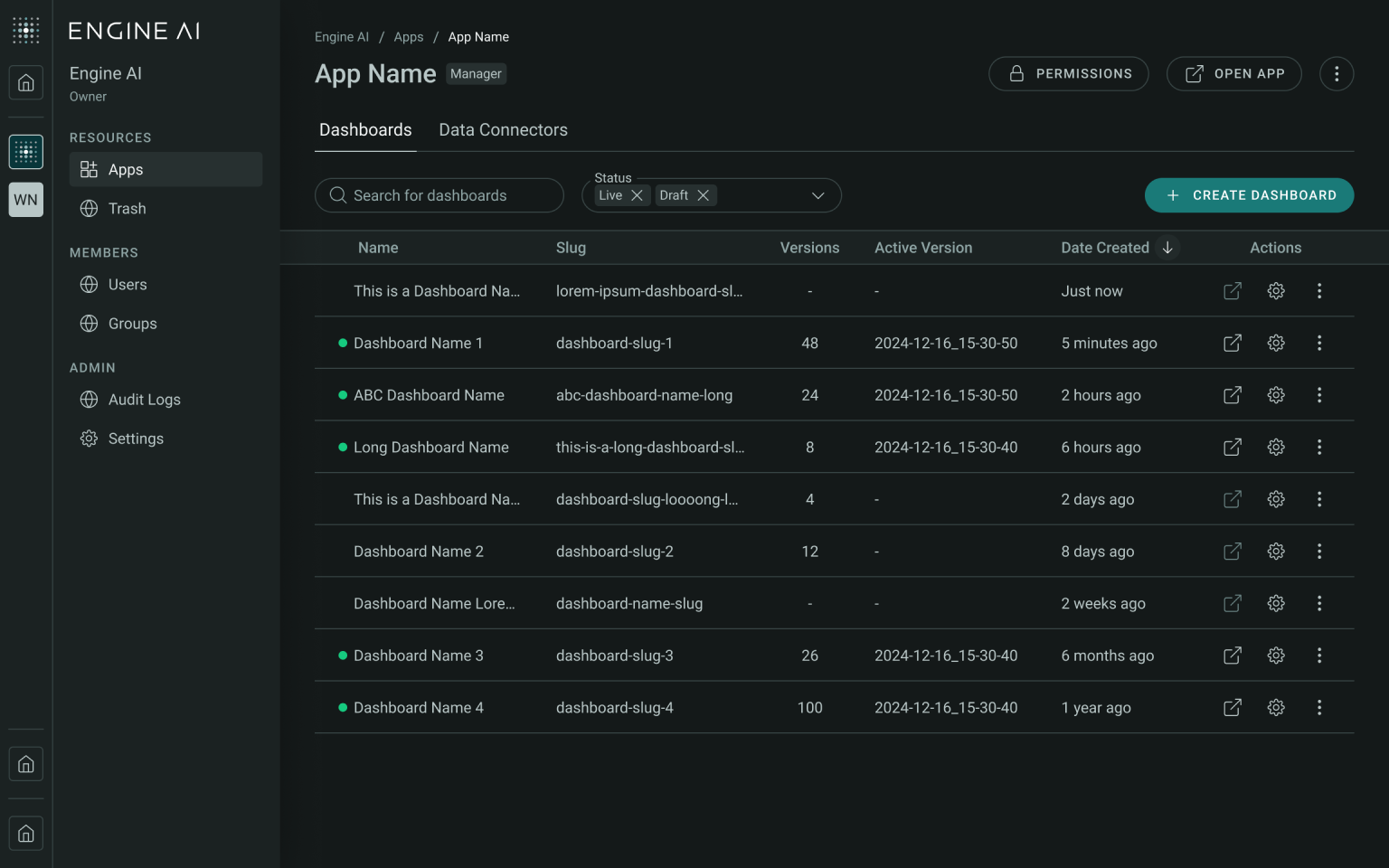
Dashboard Statuses
There are two possible statuses for a dashboard: Draft and Live. These statuses reflect whether any version is currently active.
- Draft Status: When you first create a dashboard, its status is automatically set to Draft. At this stage, no versions have been added or activated. A dashboard remains in Draft until a version is activated.
- Live Status: Once you activate a version, the dashboard becomes Live, meaning it is published and the activated version is representing a dashboard. Only one version can be active at a time, and activating a version is what makes the dashboard go live.
- Deactivate a Version: If you deactivate the only active version, the dashboard status will change to Draft.
- Replace a Version: If the dashboard is already live and you activate a different version, the status remains Live, and the newly activated version replaces the previous one.
- Dashboard Status Indicator: You can always see the current status of the dashboard by checking the status indicator next to the dashboard name. This helps you quickly understand whether the dashboard is still a draft or already live.
Note
It is only possible to create a dashboard layout or a dashboard version through the SDK. To create a new dashboard layout or version, please follow the instructions provided in the SDK guide.
Creating Dashboards#
Only Managers and Writers of the application can create dashboards.
How to Create a Dashboard:
- Navigate to the Dashboards Tab within App Management page of the selected App.
- Click the Create Dashboard button.
- In the Create Dashboard modal, enter an Dashboard Name to identify your app. The Dashboard Name must be unique within selected App.
- Your Dashboard Slug will be generated automatically according to your Dashboard Name, but you can modify it.
- Finally click Create. The modal will close, and the dashboard will automatically appear at the top of your App List. If you accidentally create an dashboard with the wrong name or details, you can edit these on the Dashboard Details.
When you first create a dashboard, its status is automatically set to Draft. At this stage, no versions have been added or activated. To create a new dashboard layout or version, please follow the instructions provided in the SDK guide.
Dashboard Details#
Click Edit Details in the context menu of the Dashboard to modify:
- Dashboard Name
- Dashboard Slug
Note
The Edit Details option is available only to users with Manager or Admin app permissions.
To Edit Dashboard Details:
- Navigate to the Dashboard Tab within selected App and find the dashboard you want to edit.
- Access the Context Menu by clicking the three dots on the dashboards tile.
- Select Edit Details to open the Edit Dashboard modal.
- Edit Dashboard Name or Slug as needed.
- Click Save Changes to apply your edits.
Note
Changing the slug will break existing URLs, so the new slug must be used to access the Dashboard.
Deleting a Dashboard#
If you are sure a dashboard is no longer needed, you can delete it permanently. Once deleted, the dashboard will move to the Trash.
Restoring a Dashboard from Trash
When a dashboard is deleted, it appears on the Trash page.
To restore a dashboard:
- Navigate to the Trash page from the side panel under Dashboards.
- Locate the dashboard you wish to restore.
- Click on the Restore button.
- Once restored, the dashboard will reappear in the dashboard list.
Note
Only App Managers with an Admin role in the workspace can permanently delete a Dashboard. Writers and Managers with Members role in the workspace can not permanently delete a Dashboard.
Dashboard Management Page#
Dashboard Managements Page helps Managers and Writers manage and interact Dashboard Versions of the selected Dashboard.
On the Dashboard Managements Page you can:
- Preview Version: Enter Version Preview Mode in order to view the selected version of the dashboard. Learn more about Versions Preview.
- Activate or Deactivate the Version: Make the version live to make it available by the dashboard link or deactivate the live version to move the dashboard in the Draft status.
- Copy link of the Version: Copy link to the Version Preview to share it with your team members.
- Delete Versions: Delete one or many selected versions of the dashboard.
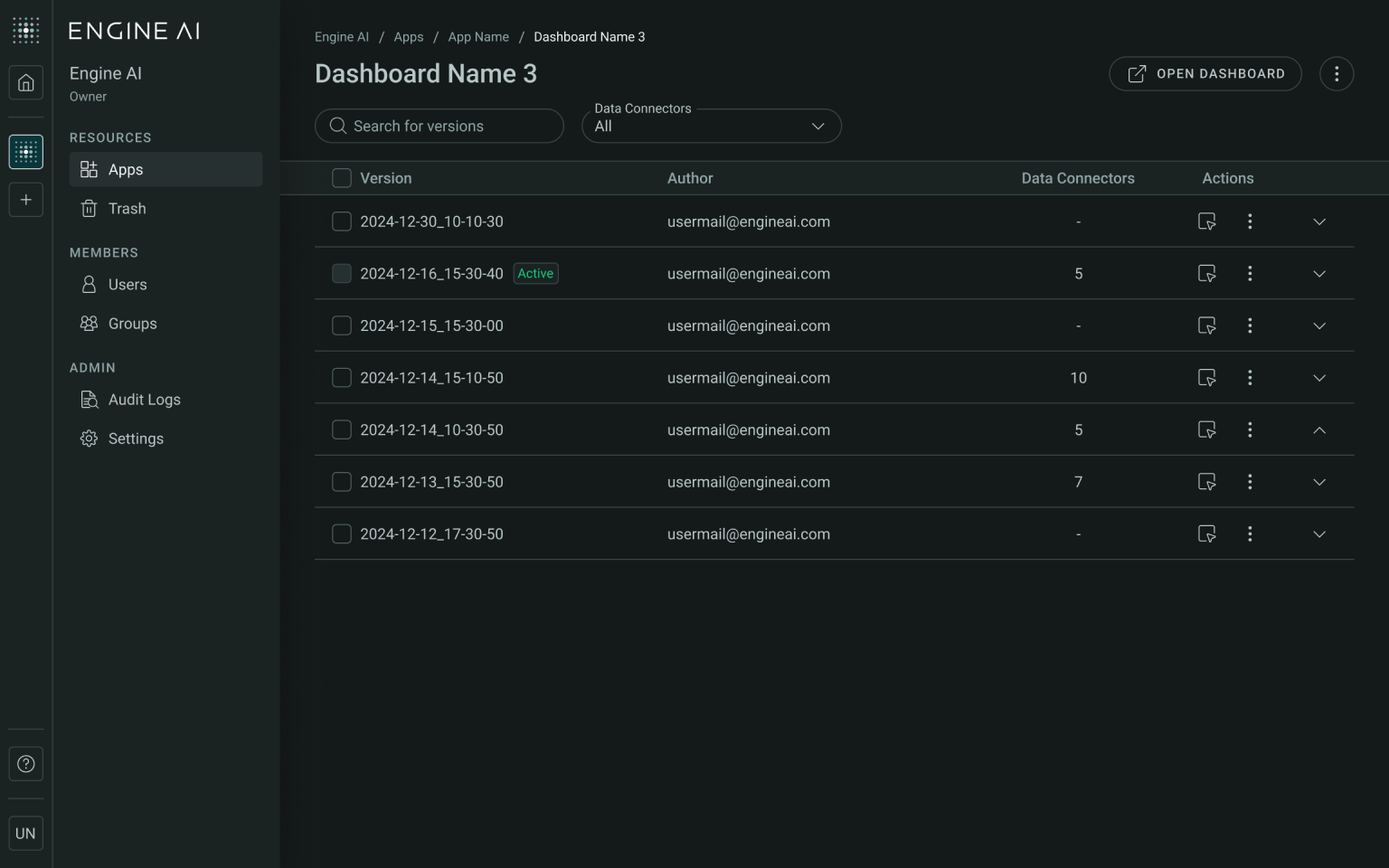
Version of the Dashboard
Dashboards can have multiple versions created over time. Each version represents a complete snapshot of the dashboard's layout. Only one version can be active at a time. The active version defines the current visible state of the dashboard.
Note
It is currently only possible to create a dashboard layout or a dashboard version through the SDK. To create a new dashboard layout or version, please follow the instructions provided in the SDK guide.
Dashboard Status
A dashboard can have one of two statuses: Draft or Live. The status reflects whether the dashboard has an active version.
- Draft Status: When you first create a dashboard, it starts in Draft status. At this stage, no versions have been added yet. Even after creating versions, the dashboard will remain in Draft until you activate one of them.
- Live Status: A dashboard becomes Live when when one version is activated. Once a version is active, it defines how dashboard will be represented. The Live status indicates that the dashboard is published and can be accessible for external users.
Version Activation and Deactivation
You can create multiple versions of a dashboard. Each version serves as a snapshot of your work and can be activated at any time.
- Activating a Version: When you activate a version, it becomes the current visible version of the dashboard. This action also changes the dashboard’s status to Live if it was previously in Draft.
- Deactivating a Version: If you deactivate the current active version and there is no other version activated, the dashboard status will automatically revert to Draft. This means the dashboard is no longer visible to users until another version is activated.
- Activating Another Version: If the dashboard is already live and you activate another version, the dashboard remains in Live status. The newly activated version will replace the previous one. Switching between active versions does not affect the dashboard’s status.
Deletion of the Version:
Dashboard versions can be deleted at any time, but this action is permanent. Once a version is deleted, it cannot be recovered.
Note
It’s not possible to delete a version that is currently active. If you want to delete the active version, you must first deactivate it or activate another version in its place. Only inactive versions can be removed.
You can also delete multiple versions at once using the version list:
- Select the versions you want to delete by checking the checkboxes next to them.
- A Delete button will appear once at least one version is selected.
- Click Delete and confirm the action to permanently delete the selected versions.
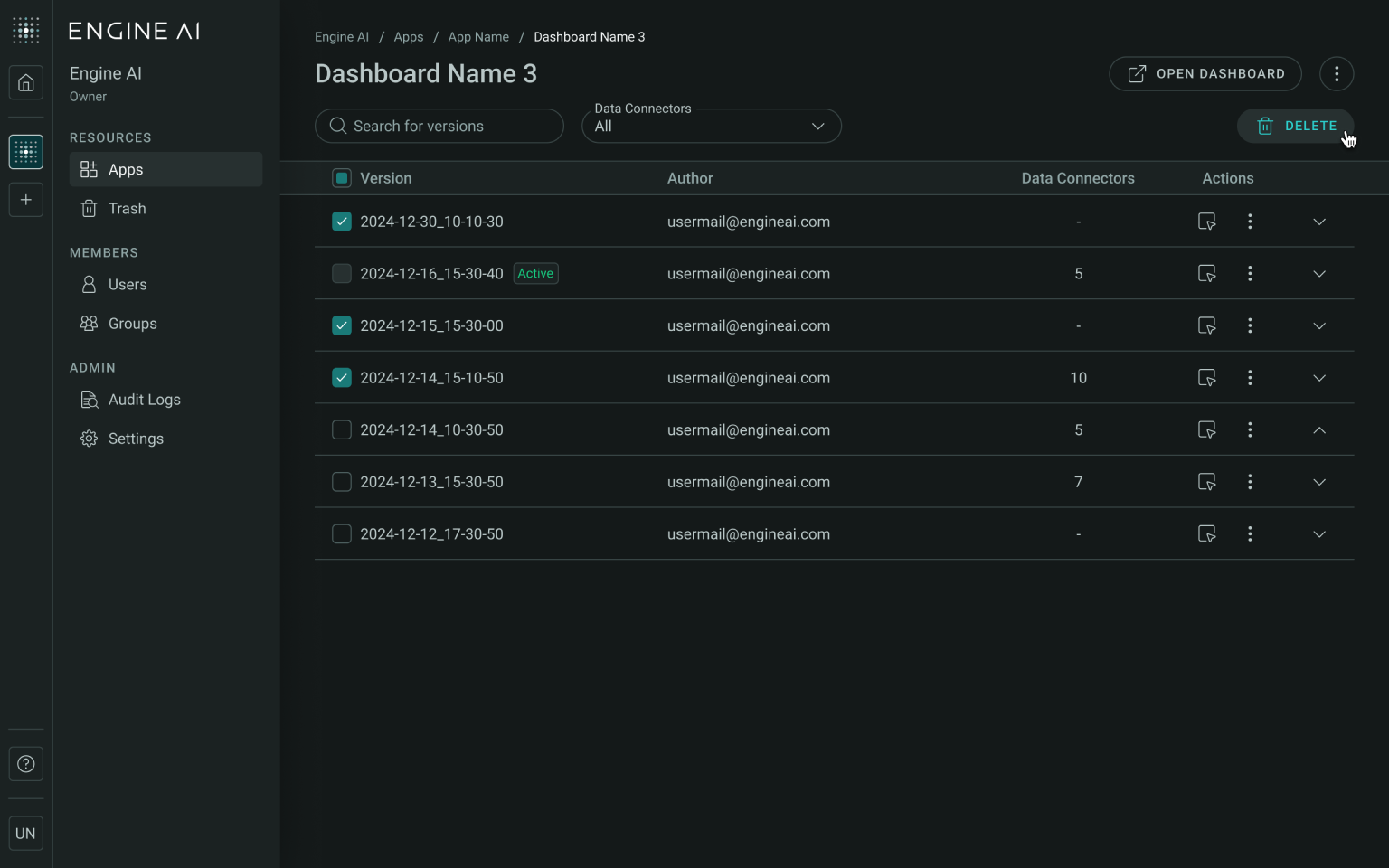
Version Preview#
To preview a specific version of a dashboard:
- Go to the Dashboard Management Page of the dashboard you're interested in.
- From there, click on the Preview button next to the version you want to view.
- When you click the Preview button, a new window will open showing the full layout of that version. This preview allows you to explore how the dashboard looks and behaves for that particular version.
Note
Currently, only Writers and Managers of the application have access to version preview. Readers do not have permission to view or interact with the preview mode.
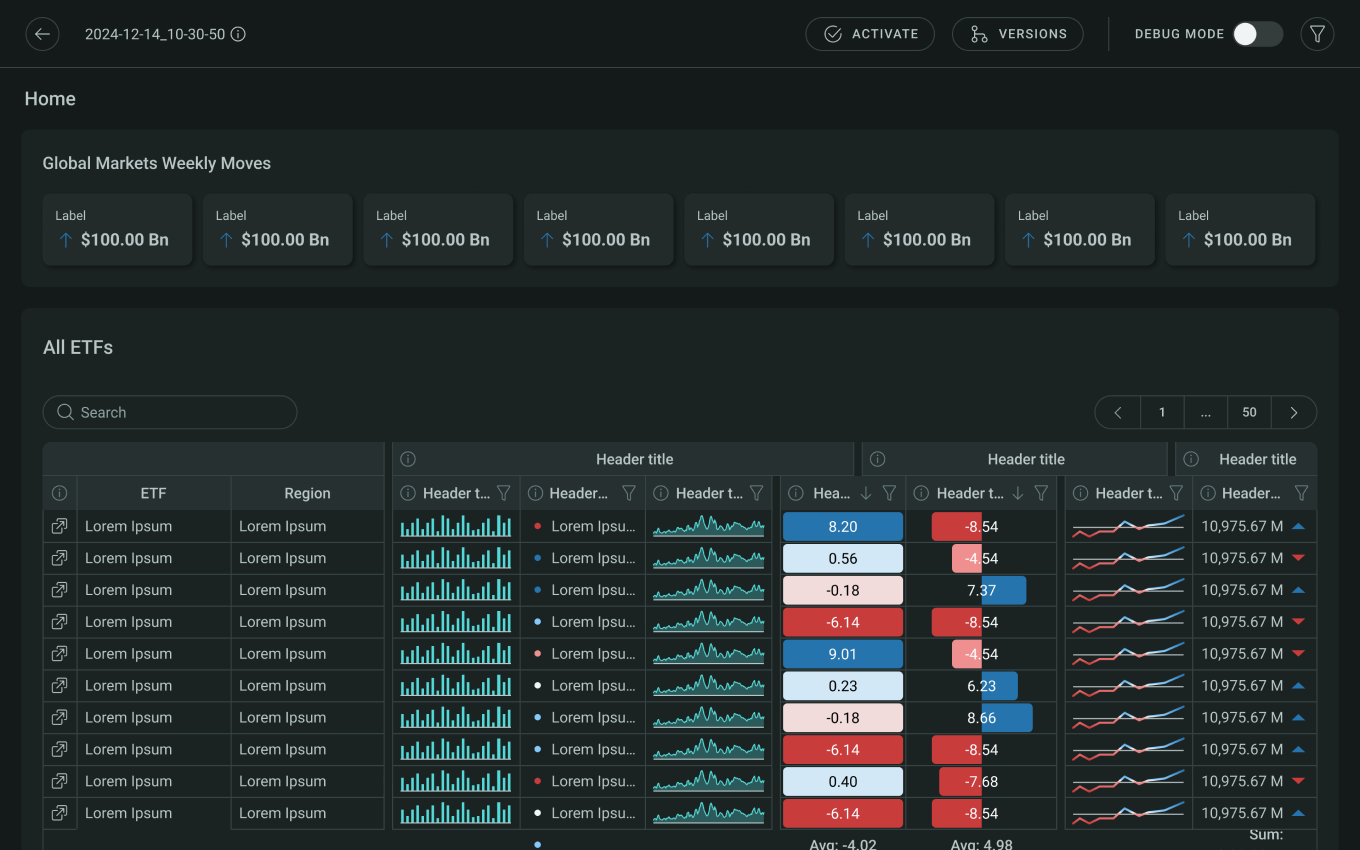
Version Activation and Deactivation
Within the preview window, you can choose to activate or deactivate the version, depending on its current status.
Full List of the Versions
If you want to view a different version, click the Versions button. This will open a sidebar with a list of all versions available for that dashboard. From there, you can easily switch to previewing another version by selecting it from the list.
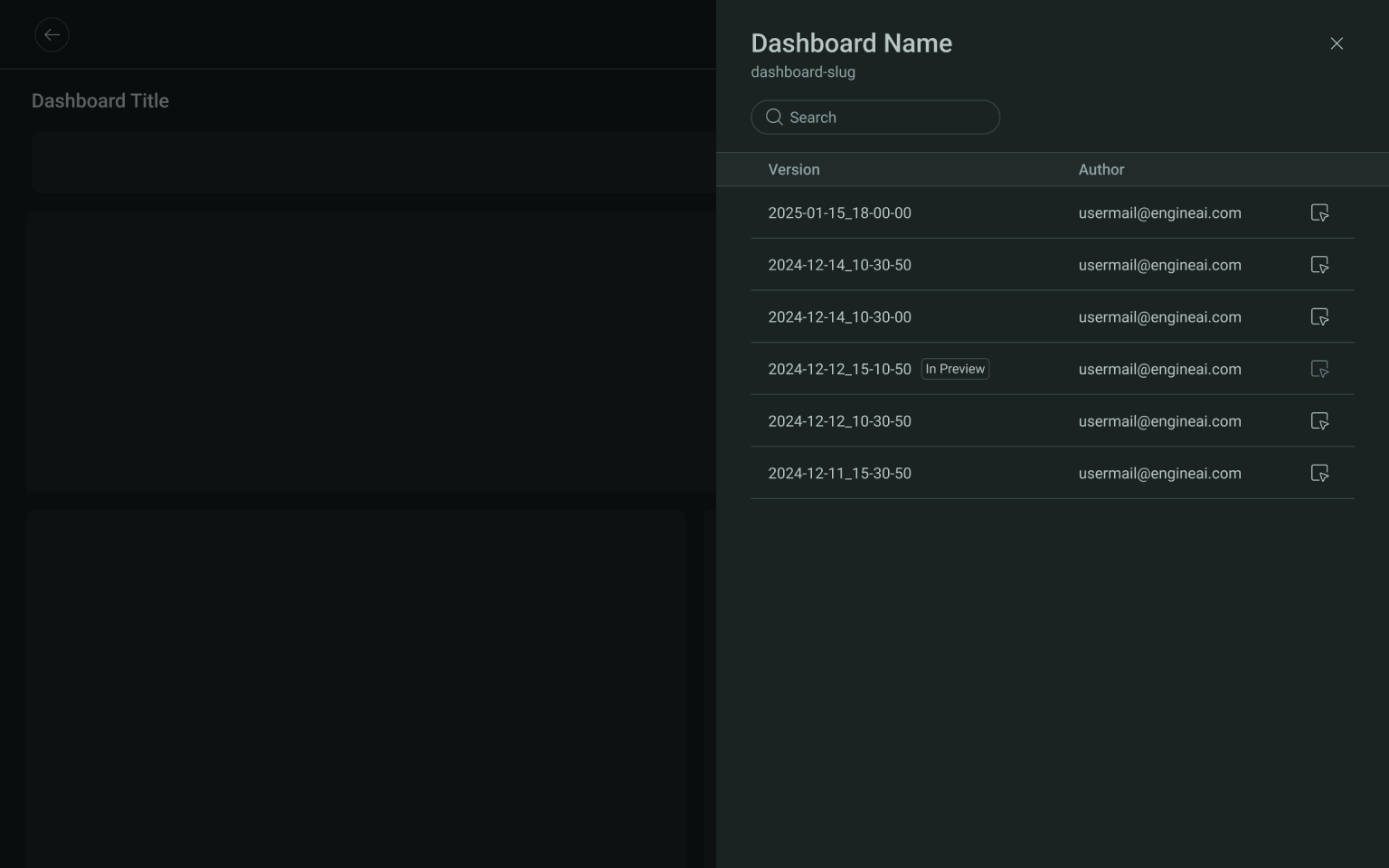
Debug Mode in Version Preview#
While previewing a version, you’ll also have access to the Debug Mode toggle. Enabling Debug Mode allows you to inspect widget-level logs to better understand how each widget is functioning.
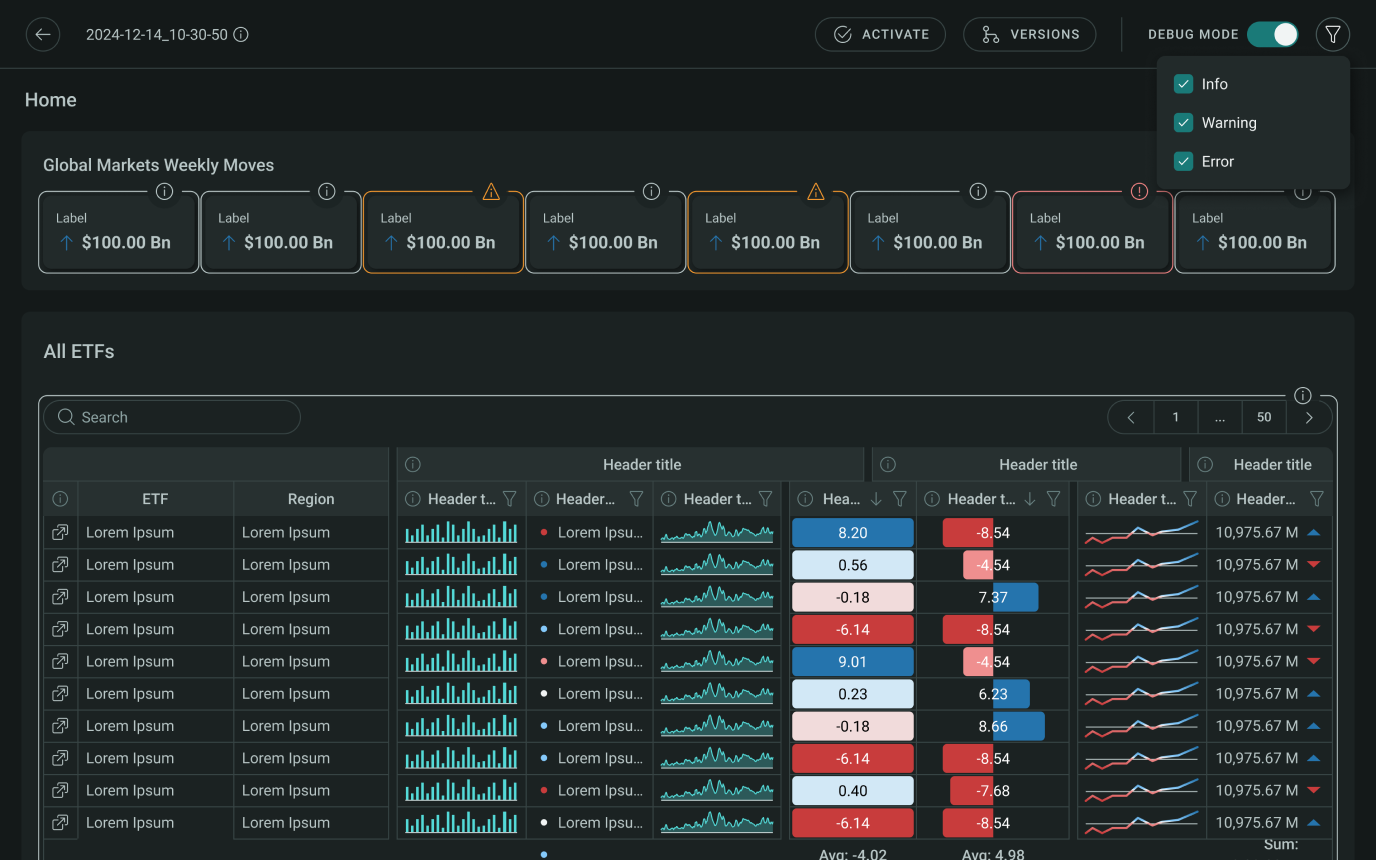
There are three types of logs available:
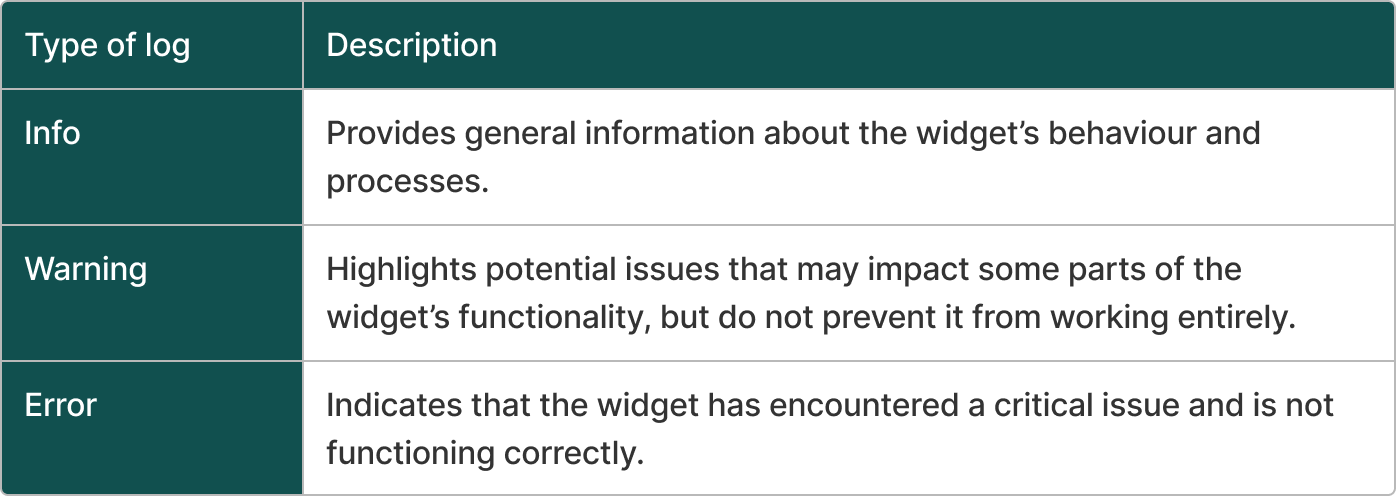
By default, only Warnings and Errors are visible. However, you can use the Debug Mode Filter to include Info logs or filter by specific log levels.
Logs Modal
When you click on any log entry, a Logs Modal will appear. This modal displays all log levels associated with the selected widget. For more insight, you can expand individual rows to view detailed information about each log entry.
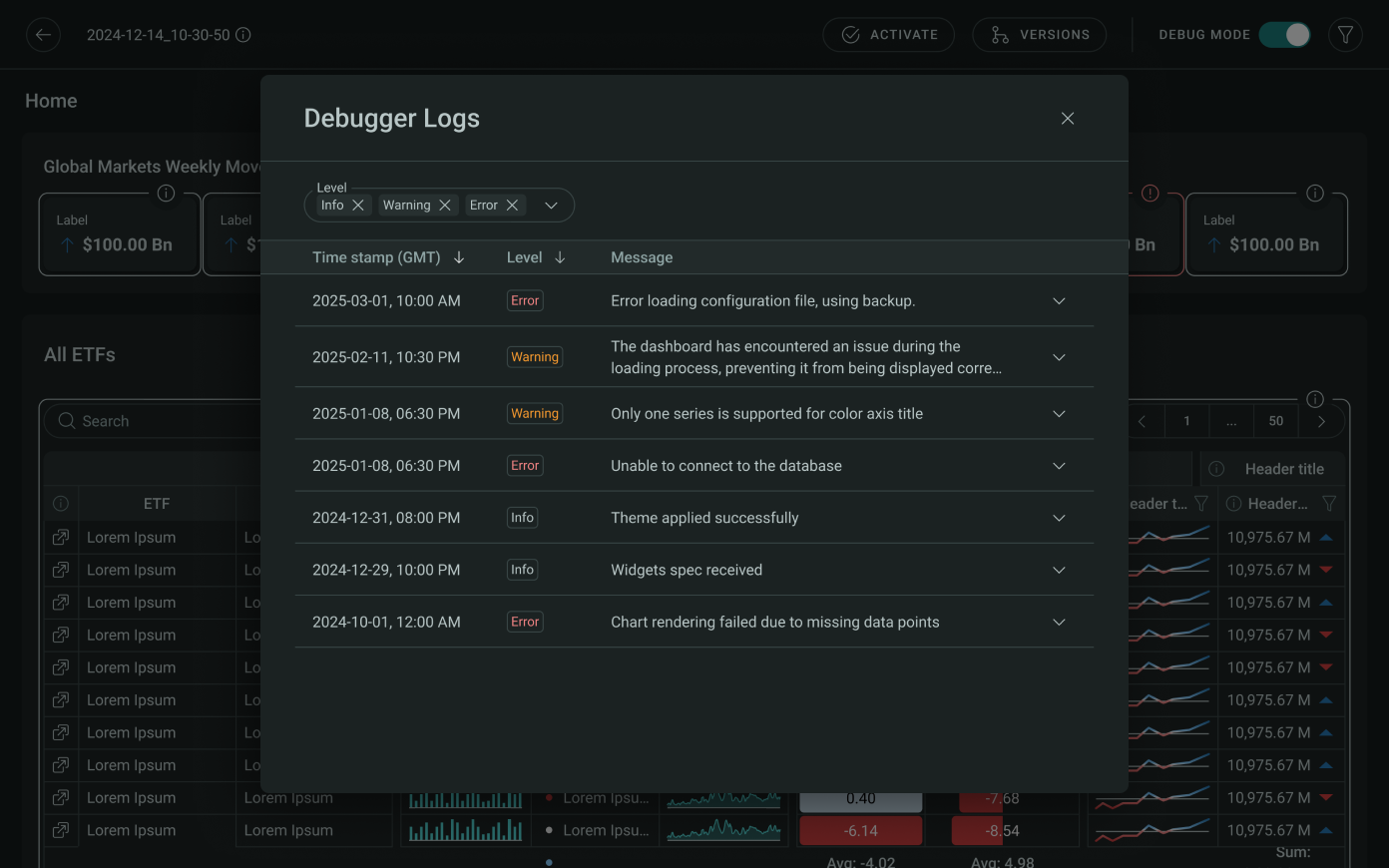
This preview and debugging environment helps you validate how a version behaves before making it live or identifying any issues in layout or functionality.